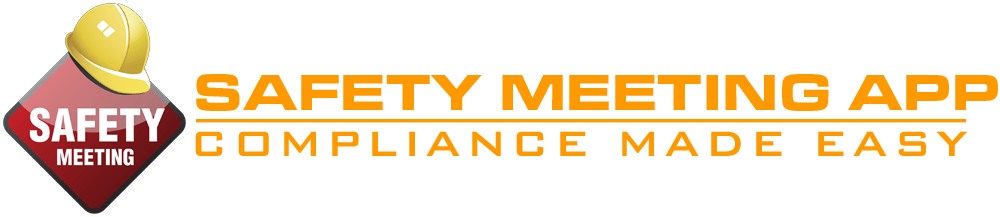FAQ’s
FREQUENTLY ASKED QUESTIONS
OUR FUNDAMENTAL GOAL IS TO PROVIDE CONTRACTORS WITH PRODUCTS TO MANAGE WORKPLACE SAFETY MORE EFFECTIVELY
We believe iPhone/Android devices are opening new opportunities for contractors. Safety Meeting App is providing safety meetings and documentation abilities for the safety of thousands of companies and their employees.
GENERAL FAQ’S
Why do I need to conduct Safety Meetings?
Safety Meetings not only play a vital role in communicating hazards and training your workers, they are an essential part of Construction Safety Management.
Does OSHA require Safety Meetings?
Yes, OSHA requires Contractors to conduct Safety Meetings on a regular basis and record the attendance of those present in the meeting.
Why should I use this Safety Meeting App?
The benefit of utilizing this app is the ease of use as well as the practicality of having this important resource right on your mobile device anytime, anywhere. Paper documentation is often cumbersome to prepare, send, and retrieve on jobsites. Information is available immediately as it is saved by the employees in the office or field using the app or customer website portal.
Does having this app guarantee OSHA compliance?
This app was developed as a resource for contractors, but it is the sole responsibility of the customer to identify & correct hazards, safety issues, concerns or violations that exist in your jobsite including compliance with Local, State or Federal regulations that may be applicable to your location or operation.
What topics are included?
For a current list of topics, click here.
What devices does this app work on?
Safety Meeting App works on Apple and Android phones/tablets & computer via www.safetymeetingportal.com.
Will it work on my Windows devices or non-Apple/Android devices?
We do not have a dedicated app for Windows devices or non-Apple/Android devices at this time. Users can get full access using the web browser on those devices by logging into the customer website portal.
How do I know my information will be safe?
All Safety Meeting data is safely stored on our secure servers, not on your phone.
What happens if I get a new phone?
Simply download the app to your new phone and enter in your username and password. Because all of your information is stored securely on our server, not on your phone, you don’t have to worry about losing the information when you get a new phone…it’s there waiting for you!
How do I change my password?
You can change your password within the app or within the customer website portal. On the app, go to Settings > Account. On the customer website portal, go to Settings > Users > Click pencil to edit.
Can I change my username?
If you should like to change your username, please contact customer support to make a request.
Can I ever lose information?
We have taken every precaution to insure that your data is safe and secure.
BEGINNING YOUR SUBSCRIPTION
How does the 15-day trial work?
Each customer must start with a free 15-day trial. The first day of the actual subscription begins on the 16th day, and the payment processes based on subscription plan you have selected. If you wish to cancel, please make sure it’s before your trial has ended. After the subscription, refunds will not be issued. We do not prorate for partial months used. We can upgrade your account as your company’s needs change.
How long am I committed to use the App?
There are no long-term commitments. We offer yearly subscriptions, which you select at sign-up. If you wish to cancel before your renewal date, please contact us.
How can I update the credit card I use to pay the subscription?
You can call or email us to update the credit card used for your subscription. If the credit card we have on file for you expires, you will receive an e-mail with a link to update your credit card information so that your subscription will not be interrupted due to nonpayment.
What is a Multi-User account and how do I decide how many users I need?
When you sign up for the Safety Meeting App you will receive one username (admin) and password if you go for the 1 user subscription. For smaller companies, having one username and password works just fine. However, for companies that have multiple individuals either leading safety meetings or recording incidents, additional usernames and passwords would be beneficial.
Here is an example of how this works:
I have a company that has 50 employees and eight different foreman or leaders that are required to lead a Safety Meeting each week each of these foreman have 5 crews members. You will want to sign-up for the 10 user plan.
Once you sign up, we will contact you by email and a phone call to help you get your company trained and ready to use the app.
Can I upgrade to different subscription plan?
Absolutely, we understand that the needs of your company may change. To upgrade your subscription, contact us by LiveChat, e-mail, or by phone.
How do I cancel my subscription?
Cancellations can be accepted by e-mail, phone, or by contacting us on LiveChat. We do ask that you provide us with the reason you would like to cancel. This helps us to know how we can best serve our customers in the future, and also record our cancellations. Please note we do not prorate for partial months or process refunds due to app not being used.
INSTALL
How do I Install the App on my iPhone or iPad?
On the Apple App Store, search for Safety Meeting App. Click on the “Install” button and enter in your Apple ID if requested. Safety Meeting App will then automatically install on your phone or iPad. To log into the app, you will need to set up your Username and Password by going to www.SafetyMeetingApp.com and signing up for the 15 Day Free Trial.
How do I install this on my Android Phone or Android Tablet?
On the Google Play Store, search for Safety Meeting App. Click on the “Install” button and enter in your Android ID if requested. Safety Meeting App will then automatically install on your phone or tablet. To log into the app, you will need to set up your Username and Password by going to www.SafetyMeetingApp.com and signing up for the 15 Day Free Trial.
Does the App work the same on an Android as it does on an iPhone?
Every precaution has been taken to make the user experience similar, however, you may notice subtle differences between both due to the different operating systems. If you find that a user using one device is having issues that no one else is having in the company, please contact customer support who will test the account and the operating system being used.
OPERATION
Can I use the app on more than one device?
Yes, you can use this simultaneously on your computer, tablet, iPhone & Android device. If you need multiple login credentials for your crew, consider a multi-user subscription plan.
What is the purpose of selecting my trade?
Narrowing down your list of trades ensures that you only see the topics for the trades in your industry, not those that are irrelevant, such as concrete if you are a roofer.
How do I set up an Employee?
On the customer portal: From the Dashboard, click on Company Administration, then Employees. Click “Add” to add your employee.
On the App: From the main menu, select Settings, then Employees. Click the “+” to add your employee.
How do I record a worker from another company who attends our safety meeting?
Set up the worker as you would one of your own employees. Use the Company Name section to enter their company name for reference. Then, mark the worker as attendance for the safety meeting being completed.
What is the difference between an Active Employee and Inactive Employee?
An active employee is considered to be currently working with your company, or subcontracting with your company. Generally, an inactive employee is one that no longer works for your company. Once an active employee is marked as inactive, they will then appear at the bottom of your employee list.
Can I delete a meeting?
Not from your mobile device, but you can delete a meeting through the customer website portal using a web browser. Once a meeting is deleted, all that information is gone. Make sure you really intend to delete a meeting before doing so.
Can I delete an incident or accident?
Not from your mobile device, but you can delete an incident/accident documentation through the customer website portal using a web browser. Once an incident/accident is deleted all that information is gone. Make sure you really intend to delete an incident before doing so.
Do I have to take a photo of the employees after conducting a meeting?
Although it is not required, taking a group photo of the employees/attendees can be useful to proof attendance.
How many times can I use the same safety topic?
There is no limit. In fact, many of the topics should be covered and reviewed from time to time.
How often should I conduct Safety Meetings?
The answer varies depending on the type of work you do, your state’s specific OSHA requirements, and your project/job-site requirements. As a rule-of-thumb, we suggest that you hold regular safety meetings no less than once a week.
Can I delete an Employee?
Not from your mobile device, but you can delete an employee through your customer website portal. Deleting an employee is not encouraged since you would be permanently removing records you may have to provide in the event of an accident investigation or audit. Instead, we recommend simply deactivating them.
What if my phone doesn’t have a signal … will the App still work?
The app requires a “signal” in order to access and save information. When holding meetings in areas without cell coverage you should enter attendee’s information as soon as you return to cell coverage.
WEB PORTAL
How do I access the Customer Portal?
To log into your Safety Meeting App customer website portal, go to www.safetymeetingportal.com.
How can I print reports?
Log into the customer website portal at www.safetymeetingportal.com. There you can print, e-mail, or save meeting reports, incident reports, employee reports, etc.
How do I set up additional users on my account?
Additional user amounts are selected at sign-up when you choose your subscription plan. However, if you decide that you need more users for your account, contact customer support to upgrade your subscription at any time. Once you are ready to set-up your users, log into your customer website portal, go to Settings, and then Users to set up each user’s account.
NEED ASSISTANCE?
To watch an instruction video: We have posted a number of instructional videos on our website at https://www.safetymeetingapp.com/app-dem/.
To receive help on the computer:
Visit our website and click “Chat Now” or Leave a Message to create a support ticket. Please provide your name as it is on the account, as well as your username and contact information.
To receive help using App:
Click on Settings, then Support, and choose to e-mail a support ticket, or LiveChat with us.
For Password Assistance: Five ways to get help with login issues.
- To reset your password on the computer: Use Forgot Password link at safetymeetingportal.com. You will then receive an e-mail with a temporary password link.
- To reset your password from the App, click “Reset my password” on the login screen.
- Use the “Chat Now” or “Leave a message” located at SafetyMeetingApp.com
- Email us at Support@safetymeetingapp.com
- Contact us at 503-504-0239